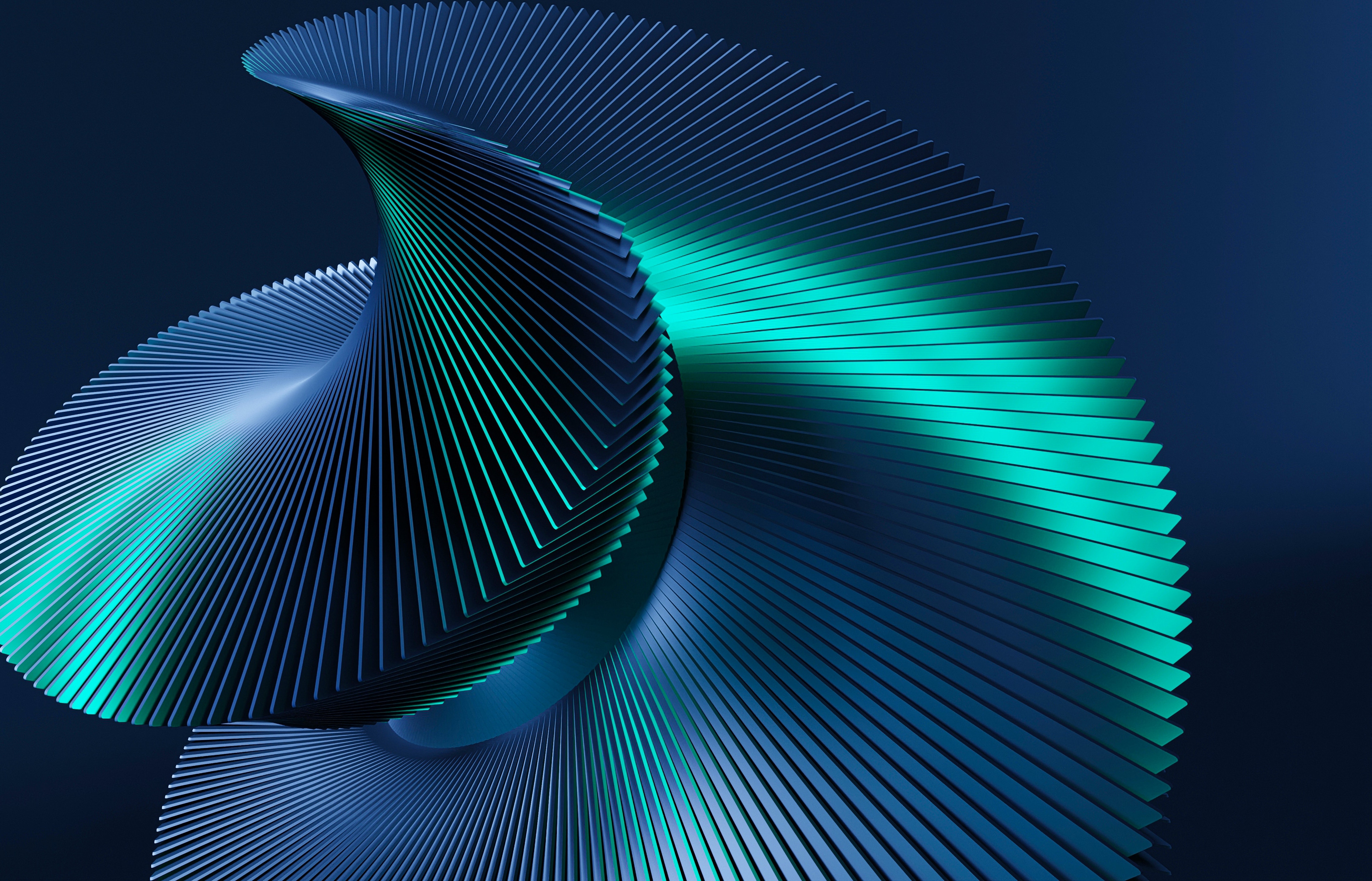
Qualtrics
Qualtrics

Qualtrics is a simple to use web-based software primarily used as sasurvey tool to conduct survey research, evaluations and other data collection activities. It is the primary UTS Survey Platform. It provides a clean web interface for creating surveys, as well as data analysis and distribution management option
Access
| UTS Students. Use your UTS Student Number and password to login. | ||
| UTS Professional and Academic Staff. Use your UTS Staff ID and password to login. |
Using Qualtrics
Getting Started
- UTS has negotiated with Qualtrics to provide secure and reliable collection of data, but to ensure compliance, there are a few guidelines Qualtrics users need to follow. Once you've been provided access, go to Qualtrics using your UTS details to log in.
- UTS Researchers request access here this form.
- Use the UTS ITU Qualtrics Knowledge Base for support on using the platform. Qualtrics Basecamp has a collection of online training to get you started with using Qualtrics. Online support pages has a wealth of documentations and examples to help with most tasks. Qualtrics Community to seek help from fellow Qualtrics users.
Troubleshooting
If you are unable successfully access Qualtrics check you are using the recommended compatible browser (Chrome) and that your internet connection is strong and stable. Ensure you have used the correct UTS ID and password to login. If you are both a UTS Staff Member and Student, try to log in with the alternative details.
UTS MyAccount allows you to change your password and security questions. If you would like to change your password or security questions, go to MyAccount, log in and follow the prompts. If you need to reset your password, read the full instructions and use the UTS Password Reset self-service.
If issues persist, log an IT ServiceConnect ticket. Be sure to include the error message you are receiving so IT can investigate.